forked from public-mirrors/HuskSync
You cannot select more than 25 topics
Topics must start with a letter or number, can include dashes ('-') and can be up to 35 characters long.
45 lines
3.3 KiB
Markdown
45 lines
3.3 KiB
Markdown
HuskSync provides options for backing up and automatically rotating user data. That way, if something goes wrong, you can restore a user from a previous snapshot of user data.
|
|
|
|
## Snapshots
|
|
HuskSync creates what is known as "Snapshots" of a user's data whenever it saves data.
|
|
|
|
Each user data snapshot has:
|
|
- a unique ID
|
|
- a timestamp (when it was created)
|
|
- a save cause (why it was created)
|
|
- a flag to indicate if the snapshot has been pinned (preventing it from being rotated)
|
|
|
|
By default, HuskSync will store 5 user data snapshots about a user (including their latest snapshot). After that, when a new user snapshot is set, the oldest snapshot will automatically be deleted. You can change the number of snapshots to keep by changing the `max_user_data_snapshots` setting in the `config.yml` file (minimum 1).
|
|
|
|
Pinned user data snapshots are exempt from being rotated and can only be deleted manually in-game.
|
|
|
|
## Viewing user data
|
|
To view a list of a user's snapshots, use `/userdata list <username>`. Their most recent snapshots will be listed from the database, from newest to oldest. You can click the buttons to navigate through their pages.
|
|
|
|
[](#)
|
|
|
|
Snapshots marked with a star after the number have been pinned. Hover over it to view more information.
|
|
|
|
You can then click on the items in the list in chat to view an overview of each snapshot. Alternatively, to view a user's most recent data snapshot, use `/userdata view <username>`.
|
|
|
|
[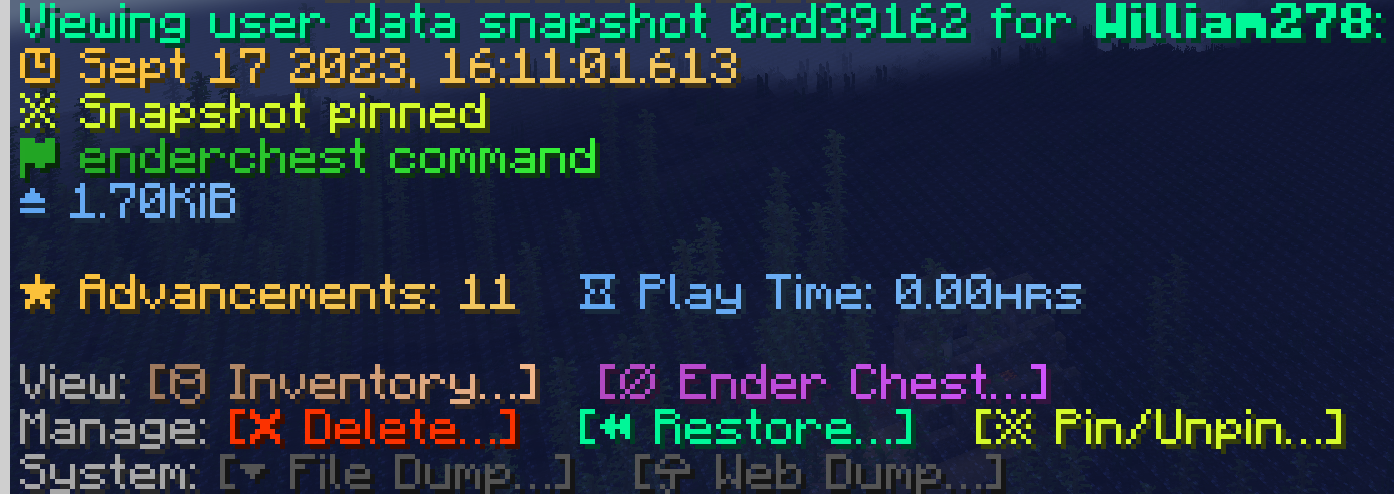](#)
|
|
|
|
## Managing user data
|
|
You can use the "Manage" buttons to manage user data. These buttons will only appear if you have the userdata command manage permission. (See [[Commands]])
|
|
- Click on "Delete" to remove the data
|
|
- Click on "Restore" to restore the user data. If the user is online, their items and stats will be updated, otherwise they will be set to this data upon next login.
|
|
- Click on "Pin" to pin the user data. An indicator will appear in the data viewer and list marking the snapshot as being pinned.
|
|
|
|
## Save causes
|
|
Data save causes, marked with a 🚩 flag, indicate what caused the data to be saved.
|
|
|
|
- **disconnect**: Indicates data saved when a player disconnected from the server (either to change servers, or to log off)
|
|
- **world save**: Indicates data saved when the world saved. This can be turned off in `config.yml` by setting `save_on_world_save` to false under `synchronization`.
|
|
- **server shutdown**: Indicates data saved when the server shut down
|
|
- **inventory command**: Indicates data was saved by editing inventory contents via the `/inventory` command
|
|
- **enderchest command**: Indicates data was saved by editing Ender Chest contents via the `/enderchest` command
|
|
- **backup restore**: Indicates data was saved by restoring it from a previous version
|
|
- **api**: Indicates data was saved by an [[API]] call
|
|
- **mpdb migration**: Indicates data was saved from being imported from MySQLPlayerDataBridge (See [[MPDB Migration]])
|
|
- **legacy migration**: Indicates data was saved from being imported from a legacy version (v1.x - See [[Legacy Migration]])
|
|
- **unknown**: Indicates data was saved by an unknown cause. |